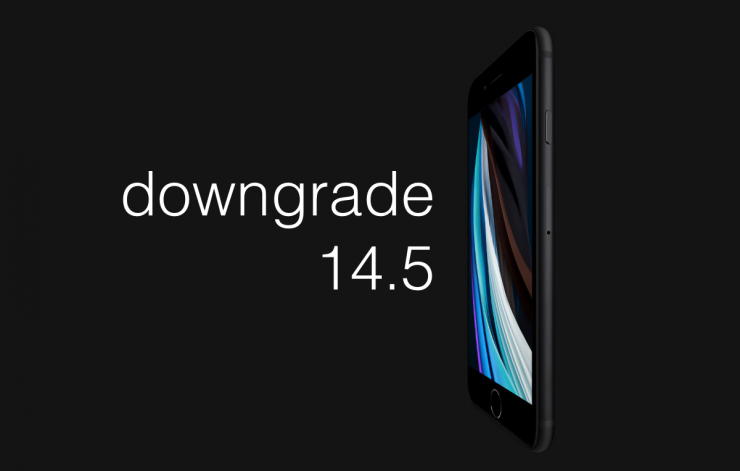iOS 14.5 and iPadOS 14.5 is out for iPhone and iPad but you can downgrade to iOS 14.4.2 and iPadOS 14.4.2 if you are quick.
Apple is Still Signing iOS 14.4.2 and iPadOS 14.4.2, Downgrade from iOS 14.5 / iPadOS 14.5 is Possible
The new iOS 14.5 and iPadOS 14.5 are packed with loads of new changes and improvements, something which many of us have been looking forward to. But, for any reason at all, you think you made a mistake updating to the firmware, you will be pleased to learn that you can downgrade back to iOS 14.4.2 or iPadOS 14.4.2.
You will need to be quick though as downgrades are only possible as long as Apple is signing a particular firmware version. Right now, iOS 14.4.2 and iPadOS 14.4.2 are being signed.
This will wipe your device clean therefore take a backup of everything using iTunes, Finder or iCloud.
Tutorial
Step 1. Download the iOS 14.4.2 or iPadOS 14.4.2 firmware file for your iPhone and iPad from the link below:
- iPhone 12, iPhone 12 Pro
- iPhone 12 Pro Max
- iPhone 12 mini
- iPhone 11 Pro Max, iPhone 11 Pro, iPhone XS Max, iPhone XS
- iPhone 11, iPhone XR
- iPhone X
- iPhone 8, iPhone 7
- iPhone 8 Plus, iPhone 7 Plus
- 2020 iPhone SE 2
- iPhone SE
- iPhone 6s
- iPhone 6s Plus
- iPod touch seventh-generation
- iPad Air 4
- 10.2-inch iPad 8
- 11-inch iPad Pro (1st and 2nd generations), 12.9-inch iPad Pro (3rd and 4th generations)
- 10.5-inch iPad Pro (1st generation), 12.9-inch iPad Pro (2nd generation)
- iPad (5th generation), iPad (6th generation)
- iPad mini (5th generation), iPad Air (3rd generation)
- 10.2-inch iPad (7th generation)
- iPad mini 4, iPad Air 2
- 9.7-inch iPad Pro (1st generation)
- 12.9-inch iPad Pro (1st generation)
Step 2. Now connect your iPhone or iPad to your PC or Mac using a Lightning or USB-C cable
Step 3. Launch iTunes / Finder
Step 4. Click on the tiny iPhone-like icon once your device is detected in Finder and iTunes
Step 5. Now click on the Restore iPhone button while holding down the left Shift key (PC) or the left Option key (Mac)
Step 6. Select the IPSW file you downloaded in step 1
Finder or iTunes will now extract the contents of the firmware and restore it onto your device. This process may take up to fifteen minutes so be patient.
Once everything is complete, your device will boot into the Hello screen after which you can start to setup your device again or restore a previously created backup.
While you are here, check out the following: