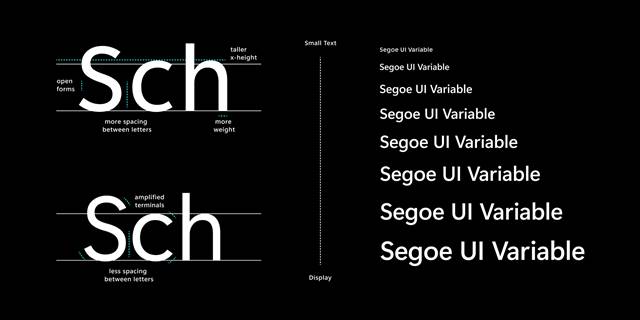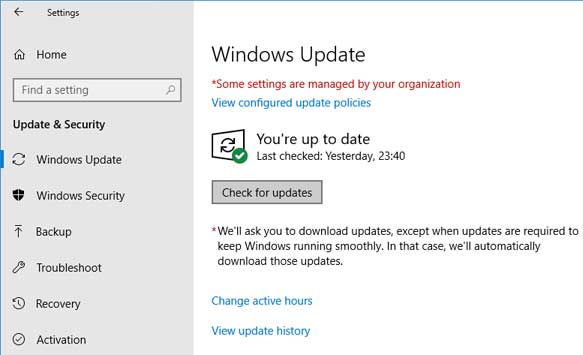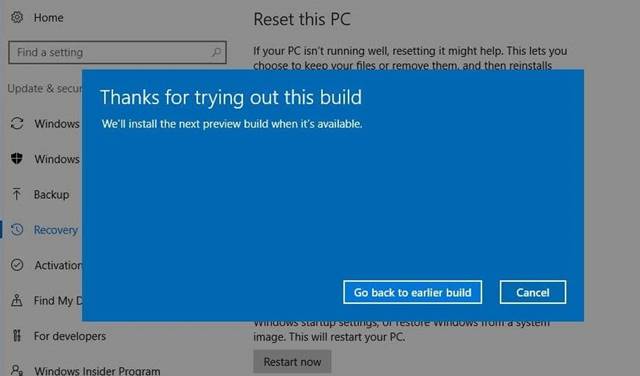Recently, Microsoft released the Windows 10 Insider Preview Build 21376 to Windows Insiders in the Dev Channel. So, if you are using Windows 10 insider preview on your PC, you can get the new update via the Windows Update page.
Just like every other Insider Preview Build, this one – Preview Build 21376 also introduced some new features, improvements, and bug fixes. So, in this article, we will discuss the latest Windows 10 Insider Preview build 21376.
What’s new in Windows 10 Insider Preview Build 21376
Well, the new update focuses more on improvements and bug fixes. Microsoft has introduced many changes and modifications with this build which we will discuss later in the article.
The new preview build introduced one unique feature: a font named ‘Segoe UI Variable’. This font includes an optical axis, which helps the font scale seamlessly from smaller to larger display sizes.
The Segoe UI font was initially designed to work at 9pt. However, with the new version, you will have an option to use the font even on a smaller or larger display size.
Improvements & Changes in Insider Preview Build 21376
As we have mentioned early in the post, Microsoft introduced lots of changes and improvements with this preview build. Below, we have listed significant changes and improvements made in Insider Preview Build 21376
- You can now enjoy Auto HDR in games. To enable Auto HDR, head to the Settings > Display > HDR Settings. There you need to set the Auto HDR feature to ‘On’.
- Microsoft has made some changes to the drag-and-drop default cursor design.
- Microsoft has also updated the Connect app icon to align with other recent iconography improvements.
- The Preview build also made some minor tweaks on how the symbols in the emoji panels were sorted.
- Microsoft has updated the Segoe UI Historic font to add Bamum Unicode range support.
- Windows 10 Insider Preview Build 21376 Fixes
- Microsoft fixed an issue that forces news and interest to open on hover while the mouse was in motion.
- Taskbar button stuck in the reduced size even when the taskbar height is increased is fixed.
- Some reliability and performance improvements have been made to explorer.exe.
- Windows Spotlight-related text unexpectedly stopped showing on the lock screen has been resolved.
- The issue where the “Search with Screenshot” button in Search wasn’t working has been fixed.
- The issue resulting in Insiders seeing pseudoloc text on the Windows Update page in Settings has been fixed.
- The rendering issue when viewing acrylic surfaces under Magnifier has been resolved.
- The bug resulting in the Storage Sense page in Settings crashing for some people has been fixed.
- The problem impacting night light reliability in recent flights has been fixed.
- Apps hanging after pressing ALT + Shift has been fixed.
- Windows Update icon unexpectedly not displaying in the notification area has been resolved.
- Bug impacting the audio playback issue while using the new unified audio endpoint has been fixed.
These are some of the most important bug fixes introduced in Preview Build 21376. For a complete list of fixes, you need to check out this webpage.
Download & Install Windows 10 Insider Preview Build 21376
Well, if you are already using Windows 10 insider Preview, you will get the update automatically. However, if you haven’t yet received the update, you need to download and install the latest update manually.
Simply head to Settings > Update & Security. Under the Windows Update page, click on the ‘Check for updates’ button. Windows 10 will automatically fetch all available downloads.
Once you find the Windows 10 Insider Preview Build 21376 on the download section of the Windows Update page, click on the ‘Download Now’ button.
The download size will be around 2GB or 3GB depending on the computer architecture (32/64bit) and system language.
How To Remove Windows 10 Insider Preview Build 21376
After installing a new update, Microsoft offers you a ten-day time frame to roll back to the previous version. So, if you are not happy with the Insider Preview Build 21376 and experiencing a problem, you can roll back anytime.
However, please keep in mind that you can roll back the update within the first ten days of installation. To roll back to the previous build, follow the steps given below.
- Press the Windows Key + I button to open Windows Settings.
- Click on Update & Security > Recovery
- Click on the ‘Get Started’ button.
- On the pop-up dialog box, select the reason for rolling back and click on ‘Next.’
- Now, under the Check for updates, click on ‘No Thanks’
- On the next screen, click on the Next button.
- Next, on the Don’t get locked out screen, click on ‘Next.’
- Finally, click on the ‘Go back to earlier build’ option.
Additionally, for a detailed guide on rolling back Windows updates, check our guide – How to Rollback Windows 10 Updates (Including Insider Builds).
That’s it! You are done. Your system will now restart and start to rollback.
So, this article is all about Windows 10 Insider Preview Build 21376. I hope this article helped you! Please share it with your friends also.