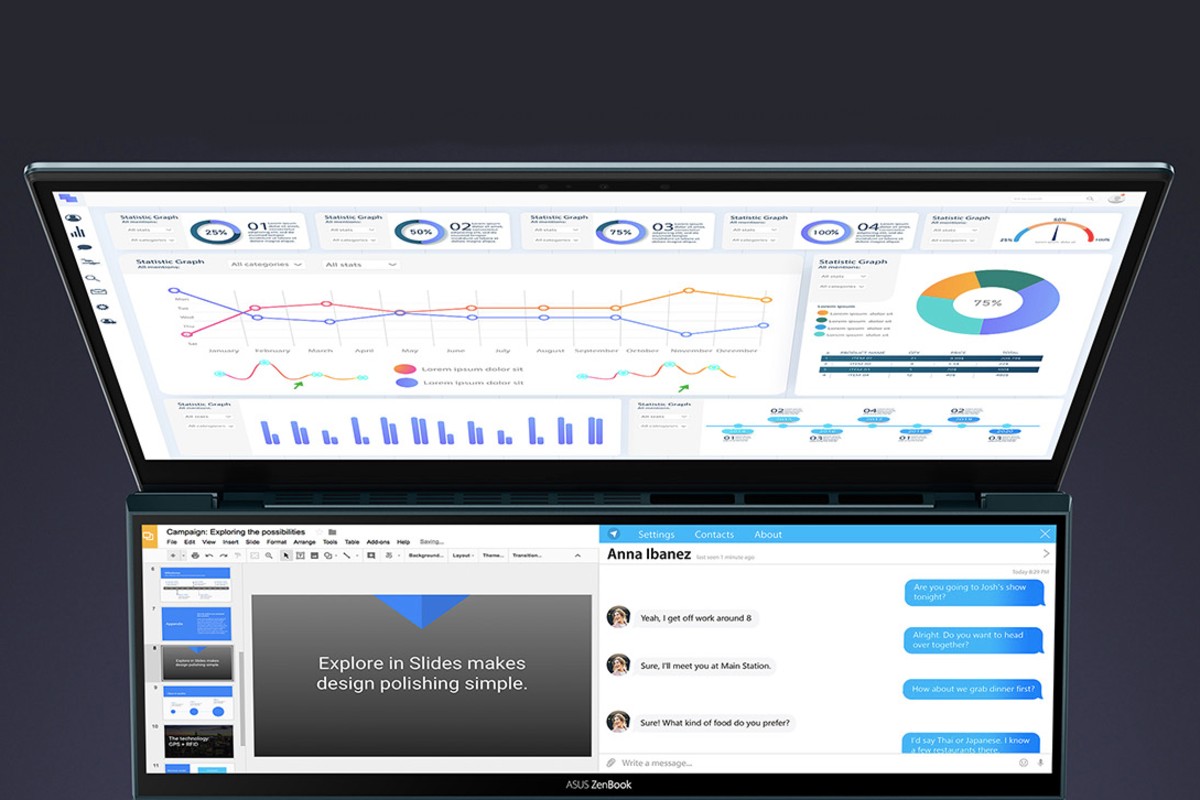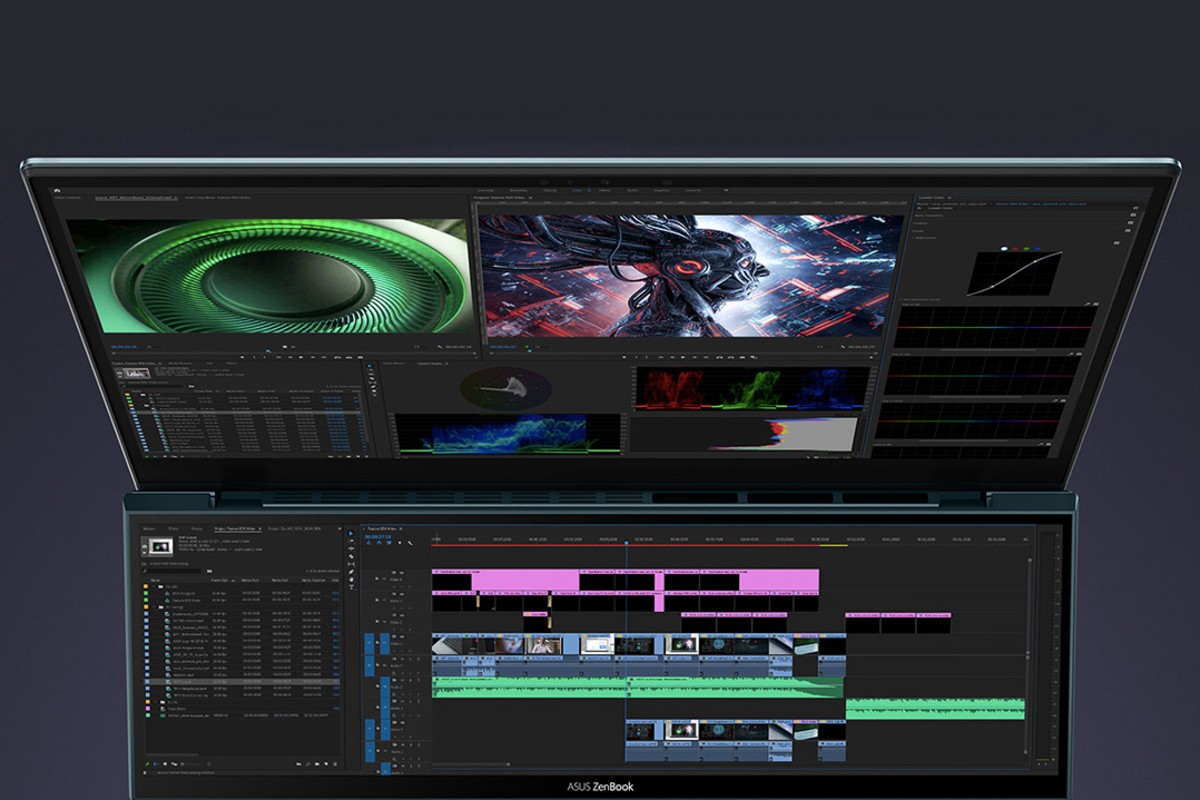I had ample scepticism about the Asus ZenBook Duo when I first saw it. The rule of thumb in the hardware space is that any moving, suspended or unusually placed component on a gadget is a recipe for trouble. Naturally, a lot of things can go wrong – accumulation of dust in the crevice below the raised secondary display being at the top. But before we delve into how this works in real life, a quick overview – our review variant costs Rs 1,34,990. You get a 14-inch full HD touch display with Pantone certified colour credentials. Where your average laptop keyboard would be lies the richest practical second display I’ve used so far. Asus calls it the ScreenPad Plus, which sports a 1920 x 515-pixel resolution. The keyboard is where the typical palm rest and trackpad would be, and the trackpad is pushed to the right corner. Things are undeniably cramped here.
In terms of specs, the ZenBook Duo has an 11th generation Intel Core i7-1165G7 processor, Iris Xe integrated and Nvidia GeForce MX450 2GB GDDR6 discrete graphics, 16GB LPDDR4x RAM, 1TB M.2 NVMe SSD, integrated HD camera, Wi-Fi 6 and pre-installed Windows 10 Home. The range of ports include a USB-A 3.2 Gen 1, two USB-C with Thunderbolt 4, a full-size HDMI 1.4, a microSD card slot and a 3.5mm audio port. In essence, this pretty much has everything you’d want from a premium Windows laptop, minus a gaming-grade GPU. The question, though, is if it is worth buying?
Using two displays: Surprisingly convenient
Naturally, this is where our review had to begin. With the Asus ZenBook Duo, you get more screen space than what you may really need. A 13-in Apple MacBook Air serves as my everyday work machine, which is as conventional a keyboard layout as you can find on a laptop. With the ZenBook Duo, my entire muscle memory had to be remapped (along with the macOS-Windows switch), but what still had me interested to do it was that I did not need to switch tabs every few seconds.
Having such a screen layout for writing and presentations is a surprisingly massive convenience. (Image: Asus India)
With the ScreenPad Plus, I could split the 12.65-in landscape panel into two halves. I could have, for instance, source articles open on one half of the smaller screen, while on the other, an active RSS feed to track breaking news. This left the large (aka normal) display on the ZenBook Duo free to write – I no longer needed to switch tabs to tally data or verify information, and therefore, did not ever need to break my flow of work. It is this that comes as a surprise – even though you do struggle to get adjusted to the unusually positioned keyboard and trackpad, the convenience of not needing to switch tabs and have access to all the windows you’d want to see is priceless. Asus also lets you select apps that can preload on the second screen, but the Spotify integration that Asus readily advertises is definitely not the best use case for this setup.
Asus’ custom dials panel on ScreenPad Plus is yet another strength. Adobe already partially supports this, but there is some usability to programming specific picture control commands to quick-use rotary dials. The experience isn’t exactly the same, but is still comparable to something like the physical control panel for DaVinci Resolve. Pro video creators can assign colour, speed and other creative controls to this panel when editing on Adobe Premiere Pro, and ScreenPad Plus also loads expanded edit timelines that allow video editors to fine-tune small edit irregularities.
For creators, such timeline edit views on the second display is super good to use. (Image: Asus India)
There are clear quirks, though. In a third and future ZenBook Duo, what I’d like to see is an added layer of click and scroll control. The issue here is that the moment you scroll on an article loaded on the secondary display, it is this window that gets automatically selected. What this needs here is active background windows, because without it, there’s still the need to switch tabs to keep the cursor active on your writing pad – something that entirely ruins the point of the second display’s great convenience.
Other improvements include the need for a patch for the ScreenPad Plus app to adjust the second display’s brightness, which keeps disappearing inexplicably. The general texture of the touch panel feels a tad unusual – somewhat of a cross between a regular touch display and the old Amazon Kindle Paperwhite. Finally, while the engineering constraints are clear, the ScreenPad Plus will gain clear versatility if Asus can figure out a way to make its inclination manually adjustable, without hampering its durability. I’m pretty sure Asus already plans to do this, too.
Ergonomics and learning curve: Worth the effort, with a significant catch
When it comes to the overall ergonomics, Asus has done a decent job of packing in a decently spaced keyboard and a usable trackpad within the limited amount of space left after the second display. However, this is where the quirks come in. For one, you’ll need to get used to not having anywhere to rest your palms while typing, and while this is still manageable when you’re typing seated on a desk, it poses a fair bit of challenge if you’re trying to use it while on the move – for instance, at an airport, or in the back seat of a car.
The hinge design of the ZenBook Duo is super sturdy, but can quickly get very uncomfortable if you’re using it on the move. (Image: Asus India)
This is also where the learning curve kicks in – the keyboard is tucked in a bit too far to the left to accommodate the trackpad to its right, which will need you to realign your typing position. Given that most (if not all) of us are used to a more centre-aligned typing posture, this needs you to spend at least the first few days in some amount of discomfort. If you’re reading this review with the intention of buying the ZenBook Duo, getting used shouldn’t take long. Keep in mind, though, that this isn’t the usual alignment that you’ll find on essentially any PC around, and this is a spot of bother for sure.
Then, there’s the trackpad. It is undeniably too small, and while the touch response is good, and the presence of old school, physical click buttons on it is a thoughtful addition, it isn’t really comfortable. It’s a clear compromise that you make to get the second screen, but in Asus’ defence, I’d say that it’s worth the perks to get used to a smaller trackpad. You can bypass this by using an external mouse – which would be fine as long as you’re mostly working at a desk.
The bigger catch, though, is how the laptop is easily dislodged when you place it on your lap. Because of its raised bottom panel, it doesn’t sit flush, and the display’s edge can prick you in long usage hours when on the move. This is yet another compromise that you make for the second display, and is the trickiest of the lot as it can make usage quite uncomfortable.
Build quality and design: Decent, but could’ve been better
On the overall sense, the Asus ZenBook Duo is built well. It feels sturdy, and even the raised second display feels like it can take some beating. However, given its layout, you’d always be inclined to use it with an added touch of care. The overall finish on the ZenBook Duo’s exterior is clearly made to give a premium touch, but we’ve seen clearly more premium laptop designs around. Personally, I’d have found a brushed metal finish on the ZenBook Duo to be the perfect design statement, but the somewhat shimmery navy exterior finish is what you get instead. For the lack of a better description, it’s a round 7/10 in this department.
In the end, there’s real quality at hand in the overall build quality, even though the keyboard and trackpad design is cramped. (Image: Asus India)
Asus has to be commended for its quality of build on the key caps and the hinge, though. The display holds absolutely steady even when you’re trying to work as your car speeds over potholes, and this is a wonderful quality to have on a laptop. If only the lid’s exterior wasn’t prone to scratches, the ZenBook Duo would have scored even higher here.
Performance: More than adequate for most
No matter what questions you’d have of the ZenBook Duo in other departments, performance isn’t one for you to fret about. With an 11th gen Core i7 processor sitting inside, paired with 2GB discrete Nvidia MX450 GPU, 16GB DDR4x RAM and a 1TB NVMe SSD, the ZenBook Duo is certainly more than able enough to handle most work tasks. It could easily take three Firefox windows, each with over 20 tabs actively open, and keep them running and switching without a hiccup.
Storage read and write speeds were absolutely fluent on the ZenBook Duo, so there’s no qualm about copying large files here should your work demand so. Boot time from both off and sleep are also adequately fast, without us needing to fidget with the list of apps running at startup. While the discrete GPU is certainly far from the best, it is actually good enough to run FIFA 21 in 1080p and medium graphics settings at above 30fps constantly, even with two bulk file uploads active on two browser windows in the background.
This, then, would suit any and every user whose work does not involve gaming or heavy visual processing workflows. In other words, if you’re a video content creator looking for the flexibility of an internal secondary display, the ZenBook Pro Duo is what you should be looking at. For almost everyone else, the ZenBook Duo’s more than good enough.
Battery life: Just short of an intense day at work
The 70Whr battery on the ZenBook Duo can pull through both the displays actively for a solid six hours of working time. You can extend this by putting the laptop in battery saver mode and disabling the second display, if you’re working outdoor without access to a power socket around, in which case you can get up to eight hours of conservative usage. The bundled USB-C charger can juice it up from nil to full in one hour and 20 minutes without it being actively used as well. The flexible bits here is that both the USB-C ports can be used to charge the laptop, any USB PD-certified charger can be used to charge it.
Verdict: Despite the quirks, an undeniably desirable Windows laptop
Finally, the moment of truth. Is the Asus ZenBook Duo really worth your time and money? In short, yes. Starting at Rs 99,990 and going up to Rs 1,34,990 for the variant we used, the Asus ZenBook Duo is not just a unique ultrabook, but one that’s practically unique. While you do compromise on the ergonomics front, there’s no denying that the ZenBook Duo adds a lot of value with the second display. It is durable enough even with this precarious hinge, with two very good displays and excellent performance, too.
At the end of the day, we measure the recommendability of a product based on whether it added clear value to a user’s life, and the ZenBook Duo undeniably did so. Sure, you can easily live with just one display on your laptop, but here, having the second one just made things better. If you’re buying an ultrabook, the Asus ZenBook Duo should be right at the top of your shortlist – and even make the cut as the right ultrabook to buy.
Read all the Latest News, Breaking News and Coronavirus News here