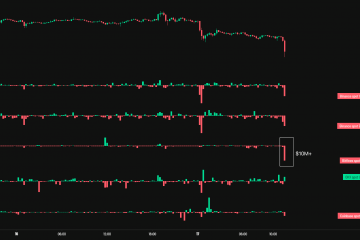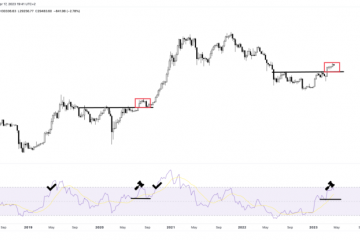L’originale HP Elite Dragonfly sfidava il Linea Lenovo ThinkPad con il suo stile e l’ottima tastiera. Ora c’è una variante, l’HP Elite Dragonfly Max ($ 2.199 per iniziare, $ 2.789 come configurato).
Nonostante il titolo Max implichi che questo dispositivo sarebbe più grande, in realtà ha le stesse dimensioni dell’originale, che è uno dei migliori ultrabook. Questa versione aggiunge un luminoso schermo Sure View Reflect e la rete 5G. Ma se nessuno di questi ti piace-lo schermo Sure View Reflect, in particolare, soffre di alcuni angoli di visione davvero difficili che ne intaccano i lati positivi-potresti stare meglio guardando l’originale Dragonfly o altre opzioni.
Specifiche HP Elite Dragonfly Max
Design dell’HP Elite Dragonfly Max



HP Elite Dragonfly Max è un laptop convertibile liscio e sottile con un guscio nero opaco scintillante che si sente resistente ma ama raccogliere le impronte digitali. C’è un logo HP simmetrico e riflettente sul coperchio e un logo più piccolo sotto lo schermo, oltre al marchio EliteBook e Bang & Olufsen sulla tastiera.
La cosa più evidente di questo laptop sono le dimensioni, anche se non lo sono. particolarmente più grande o più piccolo della maggior parte degli altri ultraportatili. A 11,98 x 7,78 x 0,63 pollici, è leggermente più largo del Dell XPS 13 2-in-1 (11,6 x 8,2 x 0,6 pollici) e il Razer Book 13 (11,6 x 7,8 x 0,6) ma non troppo spesso. Ma con 11,6 x 7,8 x 0,55 pollici, il Lenovo ThinkPad X1 Nano è significativamente più sottile dell’HP Elite Dragonfly Max.
L’Elite Dragonfly Max è comunque più leggero quando si tratta di peso. Il suo peso di 2,49 libbre è battuto solo dai 2 libbre del ThinkPad X1 Nano. Nel frattempo, il Dell XPS 13 2-in-1 e il Razer Book 13 pesano rispettivamente 2,9 e 3,1 libbre.
Le porte dell’Elite Dragonfly Max sono varie ma mal distribuite. Mentre il lato sinistro ha lo slot per schede NanoSim (se hai un modello con funzionalità di rete cellulare, come abbiamo fatto noi) e una singola porta USB di tipo A, il lato destro del convertibile ha due connessioni Thunderbolt 4, un Connessione HDMI 2.1 e un singolo jack combinato per cuffie/microfono da 3,5 mm. Questa distribuzione irregolare delle porte può rendere difficile la ricarica del laptop se la configurazione della scrivania rende più accessibile il lato sinistro.
Produttività Prestazioni dell’HP Elite Dragonfly Max




HP Elite Dragonfly Max è l’ultimo tentativo di HP di competere con il ThinkPad di Lenovo, in particolare il ThinkPad X1 nano. Ciò significa che punta a un sacco di potenza per la produttività ed è dotato dell’Intel Core i7-1185G7 leggermente più potente per raggiungere questo obiettivo. Ma il ThinkPad, con l’Intel Core i7-1160G7 e il Dell XPS 13 2-in-1 e il Razer Book 13 con la CPU Intel Core i7-1165G7, ha comunque offerto prestazioni elevate e ha vinto in alcuni test.
In Geekbench 5, un benchmark sintetico per testare le prestazioni generali, Elite Dragonfly Max ha ottenuto un punteggio single-core di 1.512 e un punteggio multi-core di 5.195. That puts it slightly ahead of the ThinkPad X1 Nano’s 1,473 single-core score, but about on par with its 5,155 multi-core score. But the XPS 13 2-in-1 and the Razer Book 13 beat it on both fronts, and by a much wider margin when it comes to multi-core performance. The former earned scores of 1,539/5,571, and the latter hit scores of 1,556 and 5,495.
The Elite Dragonfly Max did have a slightly faster SSD than its competitors, transferring 25GB of files at a rate of 558.9 MBps. The Razer Book 13 was the next fastest, hitting 479 MBps, while the ThinkPad X1 Nano came in towards the bottom of the pack with a 424.81 MBps speed. The XPS 13 2-in-1 was the slowest computer here, transferring the files at a rate of 405.55 MBps.
Our Handbrake video transcoding test, which tracks how long it takes a machine to transcode a video down from 4K to FHD, saw the Elite Dragonfly Max once again land on the weaker side. It took 19:44 to finish transcoding, while the ThinkPad X1 Nano took 16:55. The XPS 13 2-in-1 was faster at 15:52, while the Razer Book 13 was the quickest at 14:46.
We also ran the HP Elite Dragonfly Max through Cinebench R23 for 20 consecutive runs to see how well it operates during an extended work session. Scores started out at 4,172 before dropping to the high 3,000s for most runs, and achieved an average of 3,925. There were a few peaks and valleys during tests, which might have been related to short bursts of throttling we noticed throughout the 20 runs. Most of the throttling happened during the beginning of the tests, but there were instances of it throughout. The CPU ran at an average 2,405.82 MHz clock speed during this test, and sat at an average temperature of 69.16 degrees Celsius (156.49 degrees Fahrenheit).
Networking Performance of the HP Elite Dragonfly Max
Our configuration of the HP Elite Dragonfly Max came with a Nano Sim card slot for 5G networking, plus a prepaid card from AT&T. When I tested the laptop in downtown Brooklyn, I found that it was only slightly slower than my home Verizon Fios connection.
I was able to watch videos, download apps and stream music with no interruptions. The biggest difference I noticed was the time it took to load pages, which would sometimes take about a second longer than on Wi-Fi.
Still, your experience will likely differ based on where you live and your choice of carrier.
Display on the HP Elite Dragonfly Max

The HP Elite Dragonfly Max is, no matter how you configure it, a pricey computer. And for that extra cost, you do get a new, almost absurdly bright HP Sure View Reflect display, which also packs novel privacy and anti-blue light technology. While we were impressed with a measured 707 nits of average brightness, we were let down by extremely strict viewing angles. This screen tended to wash out for me when I moved more than 45 degrees away from it, perhaps because of the privacy features.
But when I was sitting directly in front of the screen, I had a great experience even in my brightly lit office. I tested the screen by watching the latest trailer for Cruella on it, and colors were vivid while blacks were deep. Glare also wasn’t an issue, although the screen had some minor reflectivity to it.
When I looked at the screen in a darker environment, reflectivity became less of a problem, but viewing angles still remained tight.
HP Sure View Reflect is one of HP’s privacy-oriented displays, with a built-in app (you can also turn it on with the F2 button) that turns the image into a blank copper rectangle when you look at it from more than 45 degrees away. This worked well for me when I turned it on, but given that the image is already so washed out at those angles, it seems like an unnecessary addition, especially because it also made my screen uncomfortably dim even when looking at it from straight on. I also wonder if building the screen to accommodate this technology reduces viewing angles even when the privacy feature isn’t turned on.
Still, there’s no denying that the screen is pleasant under optimal conditions. Our colorimeter showed it covered 81.7% of the DCI-P3 spectrum, which is much higher than the ThinkPad X1 Nano’s 71.6% and the XPS 13 2-in-1’s 70%. Only the Razer Book 13 came close, with 80.7%.
And, of course, 707 nits is immensely bright. The ThinkPad X1 Nano is much dimmer at the still very bright 430 nits. At 426 and 488 nits, respectively, the Razer Book 13 and the Dell XPS 13 2-in-1 are in a similar boat. However, there is such a thing as diminishing returns, and we’re not sure that the extra brightness is worth it — we still had great viewing experiences on these competitors, some of which boast better viewing angles.
What might be worth the extra cost is HP’s Eye Ease technology. This always-on, hardware level anti-blue light filter supposedly shifts harmful blue light spectrum images to more comfortable places on the spectrum without affecting the look of the image. This is because the screen only targets a very specific area of blue light, rather than tinting the whole image yellow like most solutions. After a whole day of working on the Elite Dragonfly Max, I did notice a lack of eye strain; however, I’m not sure if it was a placebo effect. I tend not to feel too much strain from my regular monitor, either, and I feel like I’d need to judge this feature over the course of a few weeks or months to fairly assess it.
Keyboard, Touchpad and Stylus on the HP Elite Dragonfly Max

The HP Elite Dragonfly Max has a chiclet style keyboard that feels stiff and hard when pressing down keys, but I still managed to type quickly on it
On 10fastfingers.com, I regularly hit 78-79 words per minute, which is toward the upper end of my usual score range. However, I also had a number of typos during my tests, and keypresses didn’t exactly feel cushiony. Aside from the typical notches on the F and J keys, the keycaps also don’t have any distinct build features to help you find your fingers’ position by touch alone. This left typing feeling a bit like a chore, even if I technically typed speedily.
The large, 4.3 x 2.6 inch precision touchpad is, by contrast, a more pleasant experience. It feels smooth to the touch, and scrolling happens just as smoothly, although there’s enough friction to easily make precise adjustments. Multi-touch gestures like scrolling with two fingers or switching apps with three fingers were also a breeze to pull off.
There’s also a small, separate fingerprint reader to the right of the touchpad, which is a nice plus given that much of this computer’s competition integrates fingerprint readers into the touchpad instead, which creates dead zones.
Audio on the HP Elite Dragonfly Max
The HP Elite Dragonfly Max comes with four speakers by Bang & Olufsen (two top-firing and two bottom-firing) that have impressive bass. I listened to”Butter”by BTS on them, and I didn’t feel like I lost any information from the beat-heavy song. Audio was also clear with no tinniness, even on high vocals, and I could easily hear the song across my two-bedroom apartment at max volume.
At around 50% volume, I had about as optimal of a listening experience as I would expect to get from a device this size.
The HP Elite Dragonfly Max also comes with an audio control program called, well, HP Audio Control. T I didn’t hear much of a difference between its music, movie and voice presets.
Upgradeability of the HP Elite Dragonfly Max


The HP Elite Dragonfly Max is surprisingly easy to open for an ultraportable. It’s got five Torx T5 screws on the bottom, and the case easily lifts off after removing them. (The hardest part may be finding a Torx screwdriver.) Once you’re inside the laptop, you’ll have immediate access to both the Wi-Fi and 5G chips, plus you’ll see a silver shield above the battery with a pull tab on it. If you pull on that tab, you’ll have direct access to the laptop’s SSD.
Battery Life of the HP Elite Dragonfly Max

The HP Elite Dragonfly Max has an edge on battery life over its competition. In our battery benchmark, which continually browses the web, runs OpenGL tests over-Wi-Fi and streams video at 150 nits, the HP Elite Dragonfly Max held on for 13 hours and 9 minutes.
That’s a bit more than an hour longer than its longest-lasting competition, the ThinkPad X1 Nano, which had a 12 hour battery life on the same test. The Razer Book 13 lasted for 11 hours and 44 minutes, while the Dell XPS 13 2-in-1 was the quickest to die with a 10 hour and 52 minute battery life.
Heat on the HP Elite Dragonfly Max
The HP Elite Dragonfly Max runs on the cool side for an ultraportable laptop, plus it has special software to keep it extra cool when it’s on your lap.
After 15 minutes of streaming video, the laptop’s touchpad measured 77.5 degrees Fahrenheit, while the center of its keyboard (between the G and H keys) was about 10 degrees hotter at 88.9 degrees Fahrenheit. The laptop’s underside was mostly about 90.1 degrees Fahrenheit, although it ran closer to 102.7 degrees Fahrenheit closer to its vents.
The HP Elite Dragonfly Max also has HP Context Aware software, which uses machine learning to detect when the laptop is on your lap so it can lower the performance mode. HP claims this can reduce the temperature by up to 9 degrees Fahrenheit, although you can turn the feature off if you’re using a lap desk and would prefer to prioritize performance. For my part, I noticed that the Dragonfly was still warm on my lap, but it did adjust its performance mode on and off as advertised. Unfortunately, I don’t have a temperature reading camera at home to test lap temperatures.
HP Elite Dragonfly Max Webcam
The HP Elite Dragonfly Max comes with a 5MP webcam that captures photos at 1440p, which is a higher resolution than you’ll find on even most desktop webcams. Plus, it’s also got a physical camera shutter.

That said, artifacts are still present on photos taken with this laptop’s camera, although lighting and color are accurate. The quality should be more than enough for most casual use cases, but my face is more pixelated than I like when I view this camera’s photos at full screen.

Pixelation becomes more noticeable in low-light environments, but color and lighting remain strong.

This camera’s performance in saturated lighting conditions is unique, but maybe flawed. I’ve never seen a webcam take such a detailed photo through a window pane before (usually, they’ll just depict windows as sheets of white), but my face is bathed in so much shadow that I’m not sure the camera counts as usable under these conditions.
The HP Elite Dragonfly Max also has two front-facing mics and two world-facing mics, which lets it use AI noise cancellation to help keep background noise out of calls. I found that the AI noise cancellation works well, although the microphone quality itself is questionable. My recordings sounded echo-y and especially muffled, and part of me wonders if the AI noise cancellation contributed to this.
This laptop also has a sliding physical webcam cover.
Software and Warranty on the HP Elite Dragonfly Max
This laptop does not skimp on the pre-installed software, with more than 15 HP-branded programs alone coming pre-loaded on it. And that’s not even everything. There’s also a program that tries to get you to install free trials for different Adobe Creative Cloud programs, plus typical Windows pre-installs like Microsoft Solitaire Collection and Maps.
At least the HP apps are generally useful. HP Wolf Security, for instance, is a free firewall not unlike Windows Defender. HP QuickDrop lets you easily transfer files across devices, including mobile phones. There’s even HP Easy Clean, which is a novel app that shuts down all of your laptop’s input for a few minutes so you can sanitize it without accidentally pressing any buttons (there is a 2-button keyboard shortcut to unlock your PC early if you need to, though).
But there’s no reason all of these utilities have to be their own separate programs. It’s easy to see them as clutter that way. If I were HP, I’d consider rounding up most of these functions into one central hub app, similar to Lenovo’s Vantage program.
The HP Elite Dragonfly Max also comes with a three-year limited warranty.
HP Elite Dragonfly Max Configurations
The HP Elite Dragonfly Max has two pre-built Wi-Fi only configurations, one pre-built Wi-Fi and 5G configuration and one fully customizable option. Our review configuration was that Wi-Fi and 5G pre-built option, which came with an Intel Core i7-1185G7 CPU, 16GB of RAM, a 512GB SSD and a 13.3 inch FHD display. It costs $2,789.
The Wi-Fi only pre-built models are $2,199 and $2,399, respectively, although the only difference between them seems to be whether the laptop uses an i7-1165G7 chip or an i7-1186G7 chip. Otherwise, you’ll get 16GB of RAM, a 512GB SSD and a 13.3 inch FHD display.
The configurable option is exclusive to HP’s website, and starts at $2,409 for the Windows version (the website says it technically costs $3,347, but there’s a permanent $1,000 discount applied to it). You can shave $236 off the price if you want to go for FreeDOS, which might be useful if you intend to install Linux on the device.
More realistically, you’ll be configuring your PC to add on to it. Here, you can bump the CPU up to an i7-1185G7 processor and the RAM up to 32GB for a combined $489, and the SSD up to 2TB for $865. There’s also in-between options— bumping the SSD to just 1TB will cost you an extra $235, and there are 16GB and 32GB RAM bundles available for both the cheaper i7-1165G7 CPU and the more costly i7-1185G7 CPU.
You can also choose to go Wi-Fi only in a custom build, or go for either Intel XMM LTE ($155) or Qualcomm SnapDragon 5G ($440) networking. Plus, there’s add-ons like an optional Wacom pen, which costs $74.
HP’s website says custom builds won’t ship until October, although HP assured us that this is incorrect, and is in the process of sending us more information.
Bottom Line

The HP Elite Dragonfly Max is an expen sive convertible with a great look and a bright screen that purports to have an anti-blue light feature, but it doesn’t have a worthwhile power boost compared to cheaper options and doesn’t exactly make up for it with its keyboard or its display’s other specs.
I acknowledge that our configuration has an extra cost tied to it thanks to the 5G, which was admittedly only slightly slower than my Wi-Fi when I tested it in downtown Brooklyn. But even without the 5G, this computer costs more than $2,000. Compare that to the ThinkPad X1 Nano, another business-class convertible which either beat it or performed on par with it in all of our productivity tests and only costs around $1,600 from certain e-tailers, and it’s hard to justify getting the Elite Dragonfly Max.
Granted, the HP Elite Dragonfly Max has slightly better battery life and a much brighter screen than the ThinkPad X1 Nano. But viewing angles on this display are excessively strict, so it still comes with caveats. Plus, you lose out on that great ThinkPad keyboard and the ThinkPad X1 Nano’s 16:10 aspect ratio.
If you go for a non-business-class computer like the XPS 13 2-in-1 9310, you can get even more power for even less.
If you’re a business-oriented buyer and you really want 5G or bright displays or niche security software like HP Sure View, then this laptop might be for you. Otherwise, you can get more raw power for less elsewhere, plus maybe some better viewing angles while you’re at it.