You worked hard to take and edit that image. The last thing you might want is for someone else to use it without your permission. If you don’t want to get all legal about it and want to make it harder for someone to use your image, you can always add a watermark. That way, the person trying to use your image will think twice about it.
There are various Android apps that you can use for free that will help you add that watermark. The ones mentioned on this list don’t require that you create an account, so you can use it without giving away your personal information, such as your email.
Add Watermark on Photos
An app that will help you create watermarks with different designs is called Add Watermark on Photos. It’s free to use, and you don’t have to register to use it. The app gives you the option of creating your own watermark with a long list of options to choose from. You can add as many as five images to add a watermark to all of them. If you don’t want to add five, you can add as many as you want, but with a max of five with the free version.
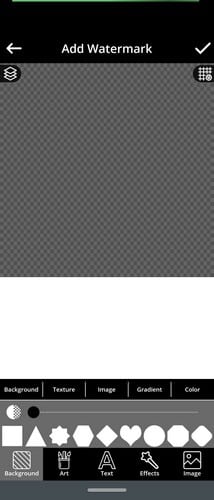
You can choose from different shapes, Texture, Image, Gradient, and Color for your background. Use the sliders to give your background just the right amount of style. There are also logos you can use. The ones without the lock on them are free to use unless you decide to upgrade to premium. In that case, you’ll get full access to all the logos.
The app also offers different effects you can add. If you prefer, you can also upload an image from your device’s gallery for the background image.
But, if you don’t feel like creating your own watermark, the app has some styles for you to choose from.
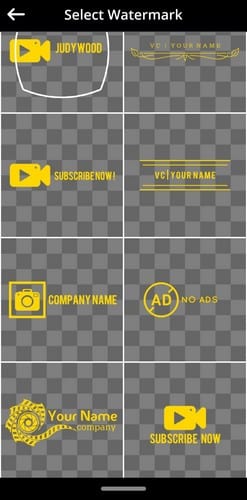
When you choose a style, the app will ask you if you want to use it as is or if you want to modify it, among other options. When you make changes to it, you can do things such as add text, duplicate it, and change the background. You can add shapes (use t slider to modify the position and size), Solid colors, and even upload an image from your device gallery.
Once you’ve created your watermark, you can change the size and position it. You’ve surely seen images with one big watermark or various small ones. You also have that option here. You can choose to add one big watermark or add various ones. The options to choose from are Freestyle, Tile, and Cross. The watermark can be flipped in the opposite direction or re-shaped.
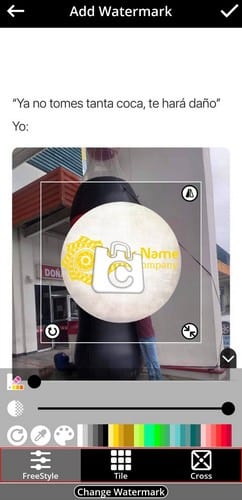
If you change your mind about the watermark you chose, there’s an option at the bottom that will give you more options. Once again, the app will ask if you want to use it as is or if you want to change it. When you’re done with your creation, don’t forget to tap on the save icon at the top right.
How to Add Watermark to Videos on Android
The app also has the option to add a watermark to any video less than 30 seconds. If you want to process a longer video, then you’ll need to upgrade to Premium. Once you’re ready with your video, you’ll see sliders you can use to adjust the watermark’s transparency.
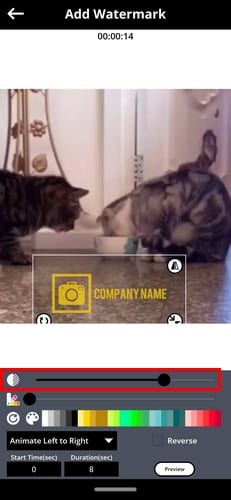
Who said watermarks couldn’t move? The app lets you add an animated watermark. You can choose how the watermark moves. For example, you can choose from directions such as:
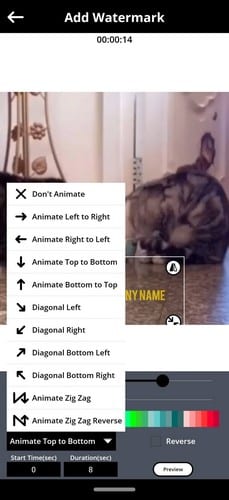
- Don’t animate
- Animate left to right
- Animate right to left
- Top to bottom
- Animate from bottom to top
- Diagonal left
- Diagonal right
- Bottom left
- Animate Bottom right
- Animate zig zag
- Zig Zag Reverse
Once you’ve made your choice, you can preview how it moves. If you’re not happy with what you see, you can tap on the Make Changes button.
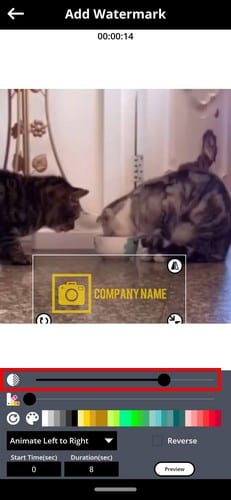
There’s also an option to choose how long you want the watermark to last. Once you think you’ve made all the necessary changes, tap on the Apply button. The app will save your video. If you want to share the video with family and friends, you can always tap on the share icon you’ll see at the end.
Conclusion
Adding a watermark to your images and videos can sometimes be too goof off. Maybe you made a video for your friends and want to make it clear who was the producer, director, Etc. As you can see, the app offers some decent options for a free app. But if you want full access, you can go Premium. How often do you add watermarks to your pictures and videos? Share your thoughts in the comments below.
