Password managers are a great resource to help you securely manage your login details. One of the big advantages of using your password manager’s browser extension is that it can detect when you use a set of credentials that it doesn’t have saved, and then offer to save them for you. this can be a really convenient time-saving feature.
Another feature that can be really convenient is recognising when you update details that are already saved. Following the same process as adding a new set of credentials, Bitwarden’s browser extension offers to update your existing entry when you use a change password form online. While this can be really convenient, it can also run into issues. For example, if you have multiple accounts on a website, you can end up receiving notifications whenever you try to sign in as the details never match one of the entries. If this is something you are experiencing, then it can be really annoying to deal with. Thankfully, you can choose to disable the “Update password” notification if you want.
Note: Disabling this setting applies across all websites, which means you will manually have to update any other entries whenever you change passwords.
How to disable “Update password” notifications
To configure your extension settings, you first need to open the browser extension pane. To do so, click on the Bitwarden extension icon. Next, switch to the “Settings” tab, then scroll to the bottom and click on “Options”.
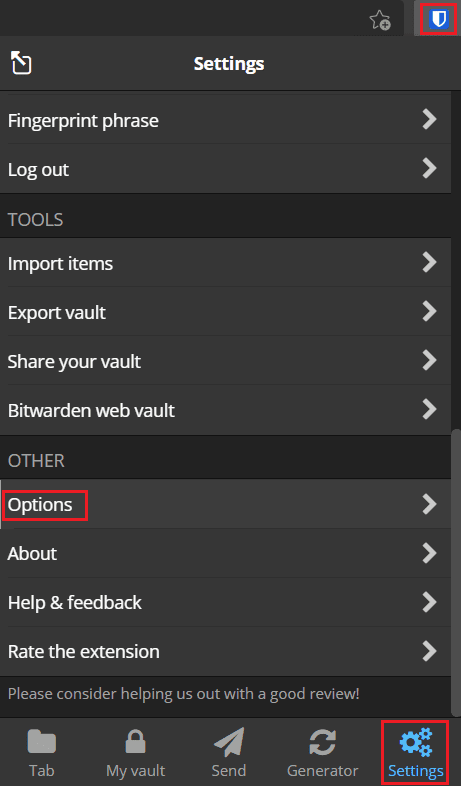
On the options page, scroll down, then tick the checkbox labelled “Disable changed password notifications”.
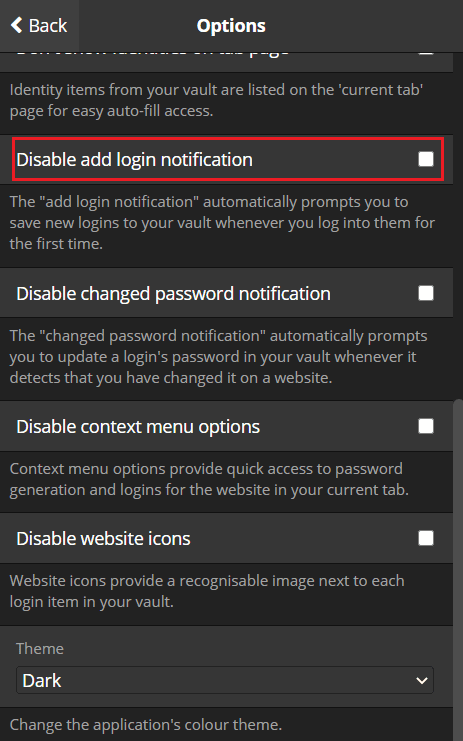
Having your password manager automatically detect when you change passwords and update your entries can be really helpful. Occasionally, however, you may run into issues with this functionality. By following the steps in this guide, you can disable the notification asking if you want to update the password in an entry in your vault.
