It’s one of many messages you come across when you’re on Chrome. You look for the nearest pharmacy in your location, and you’re asked for your location. This could be because they want to know where you are to let you know what store to show you.
There are times when being asked for your location is justified. But, there are times when a site doesn’t need to know where you are to give you what you need. If you’re getting tired of always seeing this message, the good news is that you can do something about it. With a few clicks here and there, you can make this message go away.
Stop Chrome from Asking for Your Location – Windows 10
If you regularly use Chrome on your Windows 1o computer, you can stop the browser from asking for your location by doing the following. Click on the dots at the top right and go to Settings.
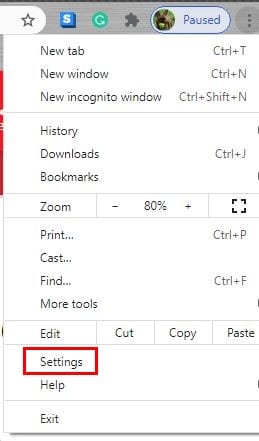
Once you’re in Settings, go to Privacy and Security and click on the dropdown menu for Site Settings.
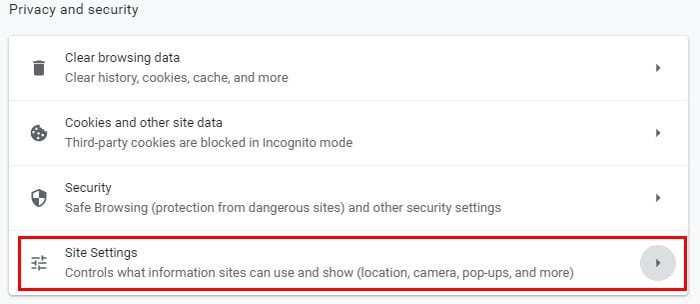
Scroll down a bit once you’re in Site Settings, and under the Permissions section, Location will be the first one on the list.
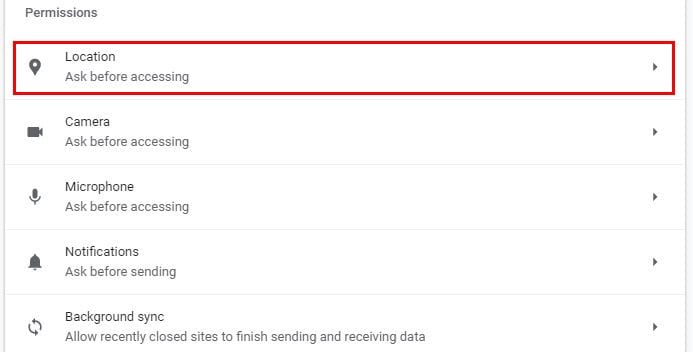
You have different options when it comes to blocking the location message in Chrome. Sure, you could block it all together and never see it on any site. But, if it’s only getting annoying on specific sites, you can block the location message on those sites by adding them to the block list. You can also add sites below the block list you wouldn’t mind seeing the message on.
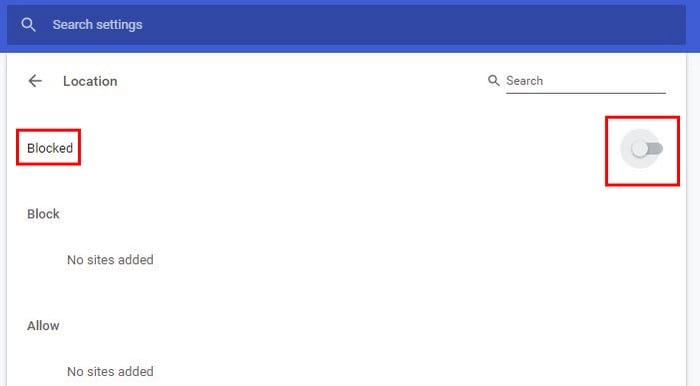
So, the choice is yours is you block it all together or only for specific sites. Keep reading to see how you can stop seeing the location message on Chrome but your Android device.
Prevent Sites from Asking for Your Location on Chrome – Android
To make sites asking for your location on Chrome for Android, open Chrome. Tap on the dots at the top right and go to Settings.
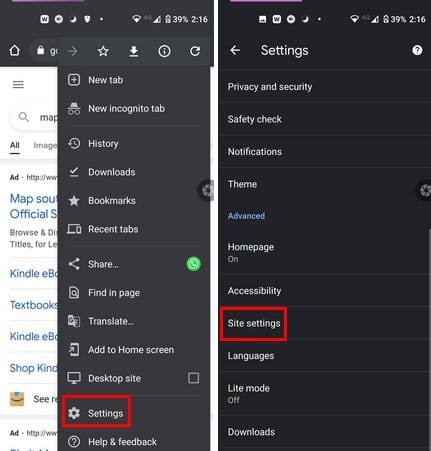
In Settings, swipe down a bit and tap on the Site settings option. The location option will be the second option down. In Location, just like in Chrome for Windows, you can allow or block certain sites from asking for your location. This is a great option if only a few sites are going overboard with asking for your location. If you never want to see the message on any site ever, all you have to do is toggle the option off at the top right.
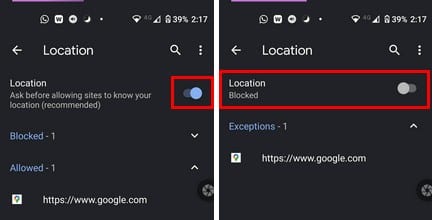
Once you toggle it off, you should see the work blocked right under Location.
Stop the Location Message on Chrome – iPad
The location message you get on Chrome can also be described as a pop-up. By disabling pop-ups on your iPad, you also get rid of the location message. You can do this by opening Chrome and tapping on the dots, and going to Settings.
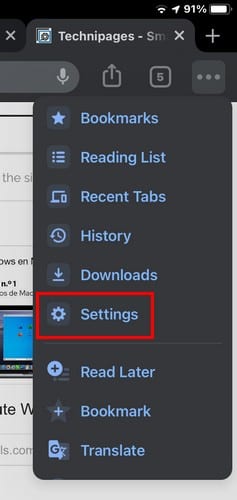
Once you’re in Settings, swipe down until you see the Content Settings options. Tap on the Block pop-ups option and toggle on the option. You’re not going to see an option to disable Location, but by blocking pop-ups, you won’t see the location one either.
Conclusion
Disabling the location message may not be annoying to some, but it can be distracting for others. Regardless of the device, you’re using; you can disable that message and continue to use Chrome with the least possible distractions. How annoying do you find the location message? In the comments below, let me know, and don’t forget to share the article on social media.
