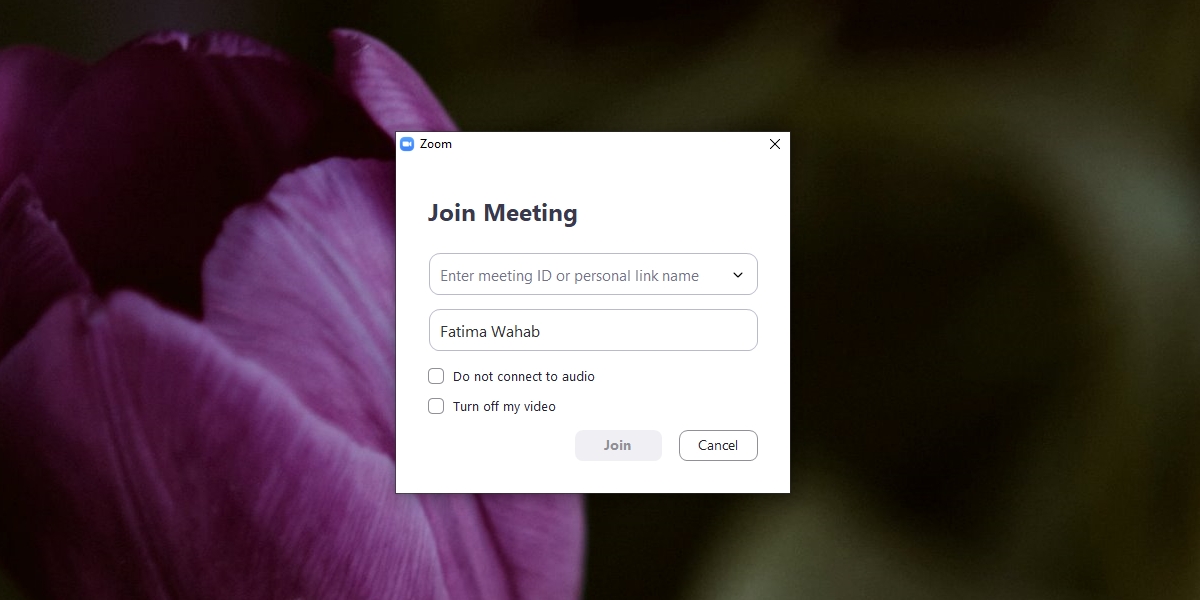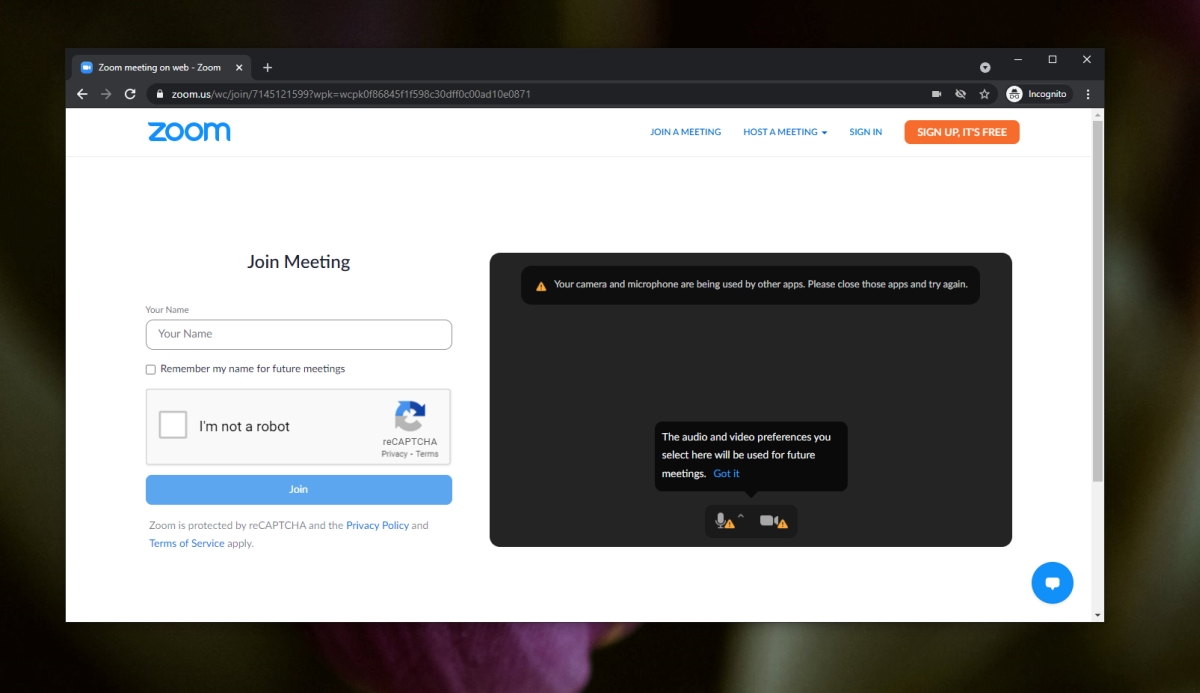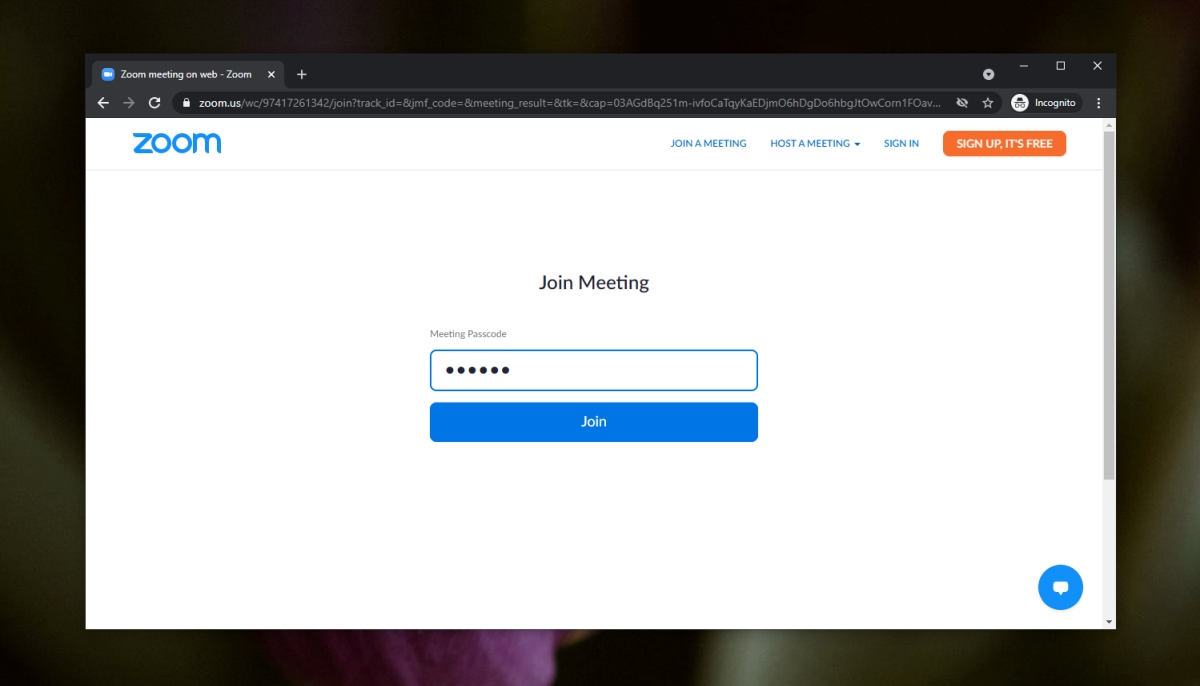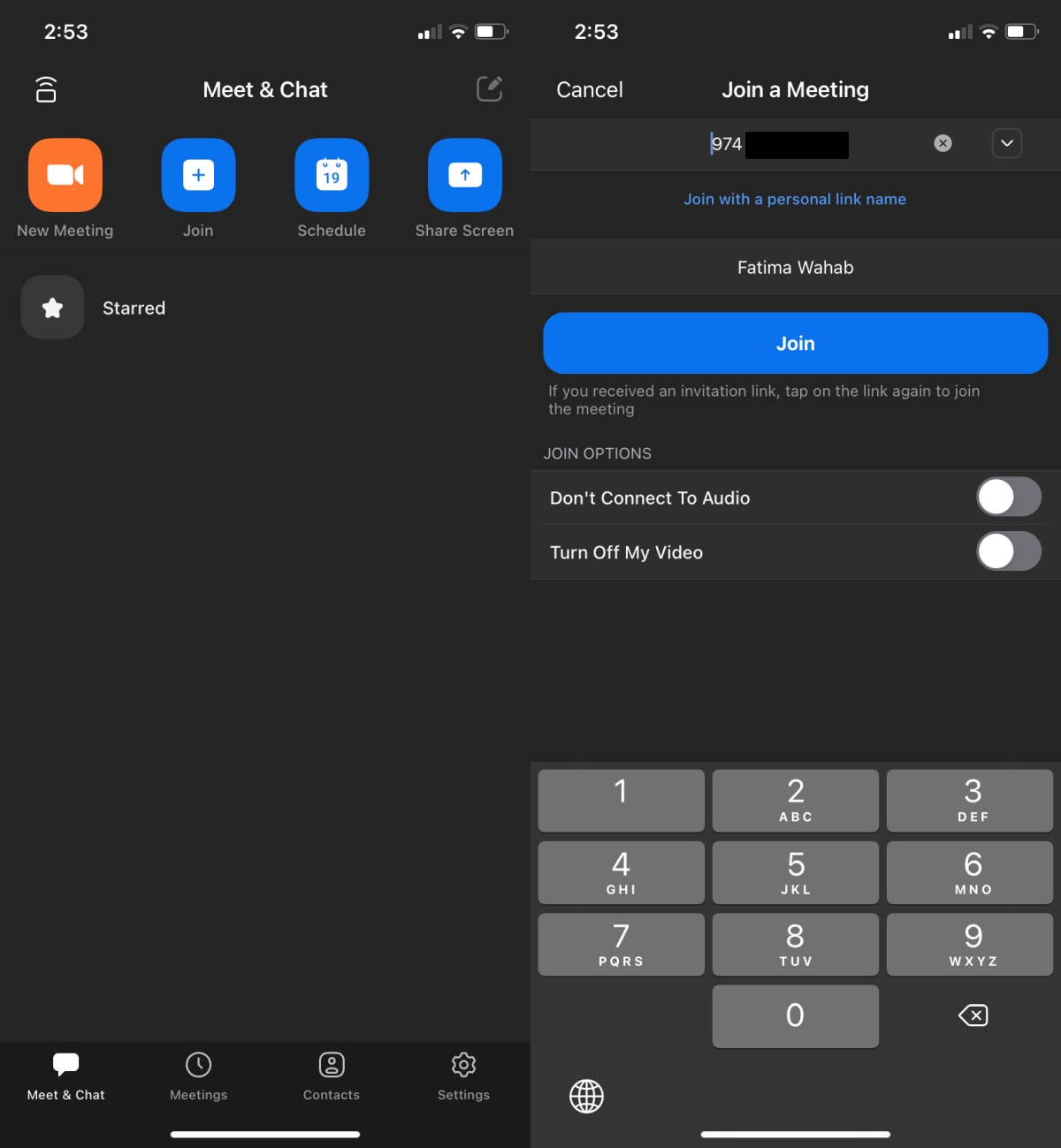Zoom makes it easy to set up a meeting but it’s also one of the easiest platforms for joining meetings. There isn’t much to set up and invites can be sent to anyone. There are no restrictions or complicated processes involved when you invite people to join a Zoom meeting.
Zoom meeting: login
Zoom has had some trouble the past year with Zoom bombing. To counter it, it has added several security features to make meetings more secure/harder to hack by those that haven’t been invited to it. One of these features is a passcode that acts as an additional layer to keep irrelevant users out of a meeting.
Join a Zoom meeting – login with Invitation/link
To join a Zoom meeting, follow these steps.
- Open the meeting invite.
- Click the link in the invite.
- Open the Zoom app when prompted or join from the browser.
- Sign in if you have a Zoom account or join anonymously.
- Enter a name and click Join.
- The meeting admin will allow you into the meeting.
Join a Zoom meeting – login with password
A meeting link and invite normally have the password added to it. If the password has not been added, you can enter it manually when you join the meeting.
- Open the meeting link (it will look like this: https://zoom.us/j/90000000002)
- Sign in or join as an anonymous user.
- Enter the passcode when prompted.
- Wait for the organizer to allow you to join.
Note: you will have to ask the meeting organizer for the passcode.
Join a Zoom meeting – login from phone
You can join a meeting from your phone if you have a link or invite to it. Follow the steps below.
- Copy the link in the invite.
- Open the Zoom app.
- Click the Join button.
- Paste the link in the Meeting ID field.
- Tap the Join button.
- Enter the password if prompted.
- Allow the meeting organizer to admit you.
Zoom meetings cannot be joined from a mobile browser however, you can dial into a meeting if the option has been set up.
Conclusion
Joining a Zoom meeting is easy. If you’re wondering how or when to enter the passcode, it’s normally added to the link that is sent. For security reasons though, the meeting organizer may choose to remove the passcode from the link and communicate the password separately. It’s another way to prevent Zoom bombing. Meeting organizers can share the link publically and share the passcode only when the meeting is about to start using a more secure method.