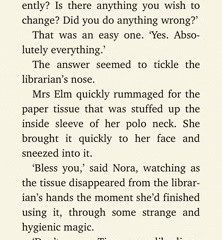Whether it’s collaborating with colleagues from a distance, resolving customer issues, streamlining processes, system admin, or some other task, remote desktop apps can help with all kinds of business scenarios. Even more so in the ongoing coronavirus pandemic that has forced more and more teams to work remotely.
As the name suggests, remote desktop software allows you to access and manage one or more devices through a network connection. This is possible through both local area networks and the internet, which eliminates geographical constraints. So, for instance, a teammate sitting in one city can access an office computer or a customer’s device in another location.
It can be tricky to choose the right software for your needs, so this article lists some of the best remote desktop apps for Mac to connect with your teammates, employees, users, and customers, anytime, anywhere.
- Microsoft Remote Desktop
- Zoho Assist
- AnyDesk
- Splashtop
- TeamViewer
- RemotePC
- Jump Desktop
- GoToMyPC
- LogMeIn Remote Access
- Chrome Remote Desktop
1. Microsoft Remote Desktop
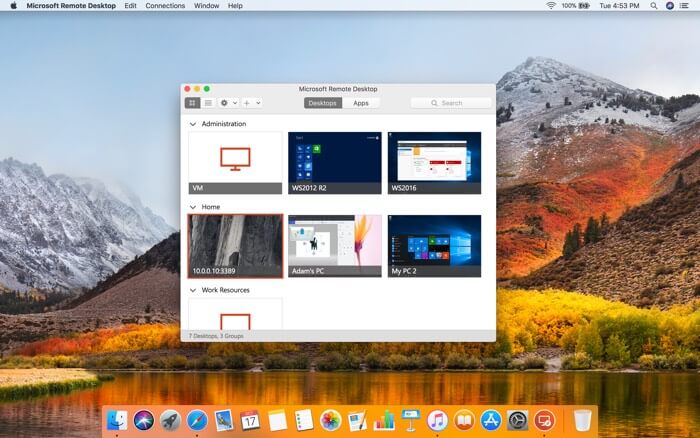
Microsoft Remote Desktop is available for Mac, Windows, iOS, and Android lets you connect to your office PC from wherever you are. It allows easy access to the apps, files, and network resources of your work PC as if you were there. So, when you are working from home or elsewhere and need to copy a file, launch an application, or even troubleshoot a problem, MRD will make sure all these are possible.
With this tool, you may even leave applications open on the office PC and then see those apps from home. Secure connection, audio, and video streaming, and simple management further make this worth trying. On top of everything, it is free, and rightly number one on our list!
Price: Free
2. Zoho Assist – A cloud-based remote desktop
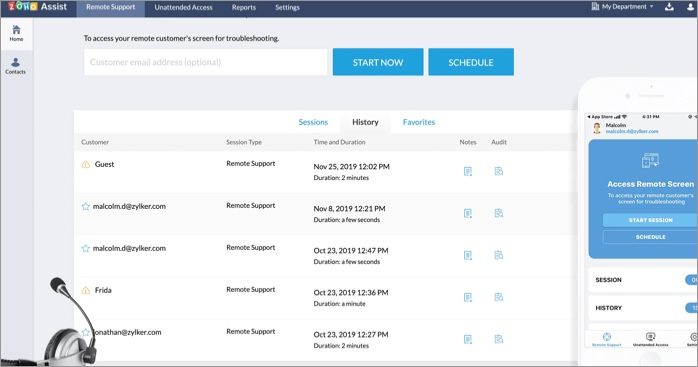
Zoho Assist is a versatile cloud-based remote desktop tool specifically designed to help you connect with and help customers from a distance. It’s the go-to solution for seamless, on-demand, web-based customer support sessions.
It lets you securely and effortlessly access and manage desktops, laptops, servers, and mobile devices to troubleshoot customer issues and provide timely assistance. Moreover, it ensures safety and privacy. At the same time, it works smoothly, and the interface is easy to navigate.
Apart from this, it also allows employees to access office systems while working remotely, which can be incredibly useful for remote teams. Further, tech support can use Zoho to troubleshoot multiple computers at once.
Given the variety of features and plans available, it’s an ideal choice for most small and midsize businesses, particularly those offering a lot of customer support.
Price: $10 per month for Basic Plan
3. AnyDesk – The Remote Desktop for Mac
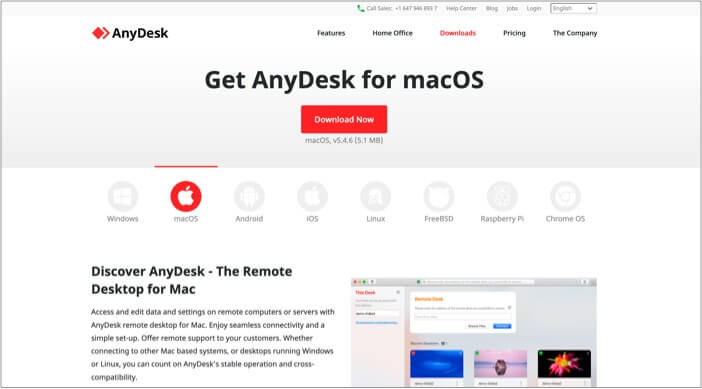
Whether you are a freelancer, small business owner, or a big organization, AnyDesk is capable of fulfilling your remote desktop needs. Due to almost no-to-negligible latency and smart features like remote printing, and file transfer, it feels as if you are on your office computer.
AnyDesk compresses and then transfers image data making the experience swift and unparalleled. It even lets you perform your tasks satisfactorily with internet bandwidth as low as 100 kB/s.
Banking-standard TLS 1.2 technology, encryption to verify every connection, 60 fps on-screen experience with most internet connections, ability to whitelist trusted desks, and On-Screen-Whiteboard, are some of the excellent additions.
Price: Free/paid subscription starts at $10.99 a month
4. Splashtop Business Access
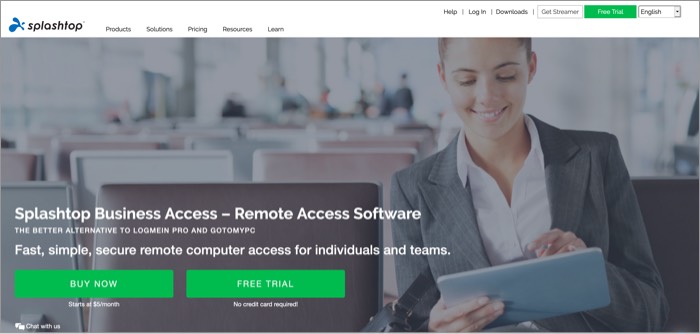
Cross-platform file transfer (drag-and-drop), multi-monitor support, session recording, remote wake, remote reboot, and more, in an affordable package, is what makes Splashtop different. With remote print, you can access your file from a remote desktop and print the same on your local computer.
Splashtop also takes security and speed on priority. It hosts its cloud infrastructure on AWS and thus ensures a great experience. The Pro subscription adds extra benefits and lets you manage users in teams, share your desktop via a web link, and view multiple remote monitors simultaneously. It even allows two users remote into the same computer at the same time.
Price: Free trial/Paid plan starts at $5 a month.
5. TeamViewer for macOS
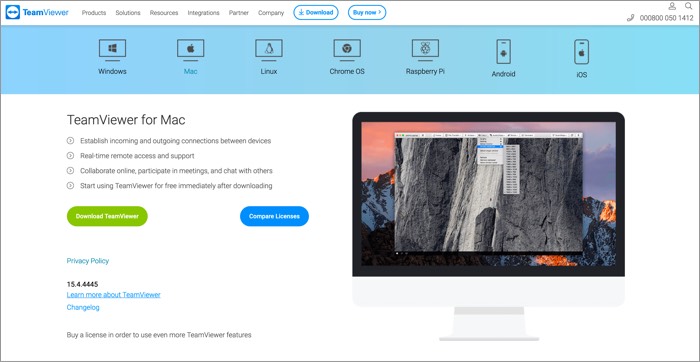
TeamViewer is the first choice of almost all corporate houses. This software program allows you to access your data from servers and mobiles as well. You can set up permanent unattended remote access to mobile devices (apart from computers and servers). Next, you can share your screen on iPhones and iPads as well.
A mobile-to-mobile connection is also possible with TeamViewer. You can chat via text, take screenshots, and control processes on the supported devices. It is available for all major platforms including Linux, Raspberry Pi, Chrome OS, and iOS.
Price: Free/$49 a month for the paid version
6. RemotePC – Instant Remote Desktop
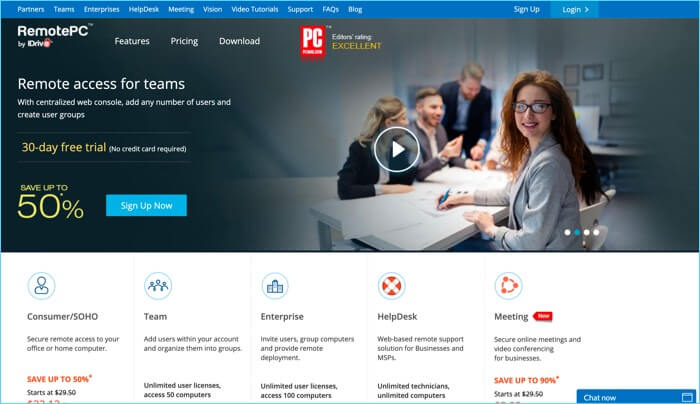
RemotePC offers one-time instant access, hence, your partners and associates can access your computer one time by sharing a unique Access ID and key. Web access allows you to connect remote computers from your local browser; this eliminates the need of installing any software.
Like Splashtop, RemotePC also gives you the facility of remote printing. You can print any document or image you have saved on your remote computer. A notable feature is remote sound play. You can listen to audio files from the remote computer to your local device.
Price: Plan starts at $29.62/Year
7. Jump Desktop (RDP, VNC, Fluid)

Easy to set up and use, Jump Desktop is compatible with remote desktop and virtual network computing. Additionally, this software also works with next-generation remote desktop protocol, which is called Fluid Remote Desktop.
To achieve incredible productivity, this app lets you use your Mac keyboard shortcuts in Windows computer. This ensures a seamless connection between your computers without having to remember keyboard shortcuts.
Collaborative screen sharing is one of the remarkable features of Jump Desktop. By using this feature, you can invite many users to connect with a single computer.
Price: $29.99
8. GoToMyPC Remote Desktop Software
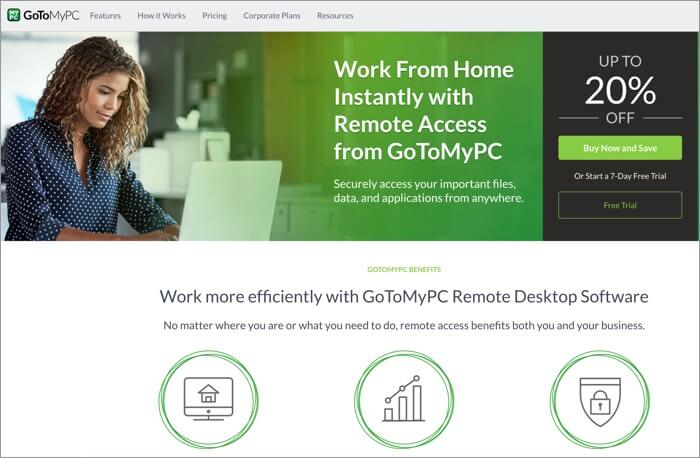
Isn’t it time-saving to cut, copy, and paste your documents or files from one computer to another? GoToMyPC enables you to transfer your data between connected computers.
If you have stored all your music on a remote desktop, you can access those music files and listen to your favorite music. Moreover, you can also listen to voicemail on the PC you are accessing.
Want to keep an eye on all monitors connected to your computer? This software, equipped with multi-monitor support, allows you to view full displays of all the remote monitors connected to your local device.
Price: Plan starts at $35 a month
9. LogMeIn Remote Access
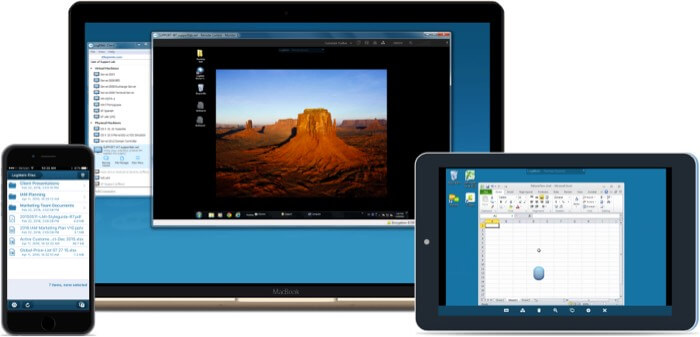
Here’s a remote desktop solution that’s ideal for all kinds of work needs. It can empower teams of varying sizes to communicate and collaborate from anywhere.
It helps you access your desktop from anywhere as if you were sitting right in front of it. Further, you can extend access to others for seamless collaboration. Choose the plan that works for you and get storage for your files according to your needs. Moreover, you get complimentary access to the password manager tool LastPass, which adds to the convenience.
Price: Free/Paid version starts at $30.00 a month
10. Chrome Remote Desktop
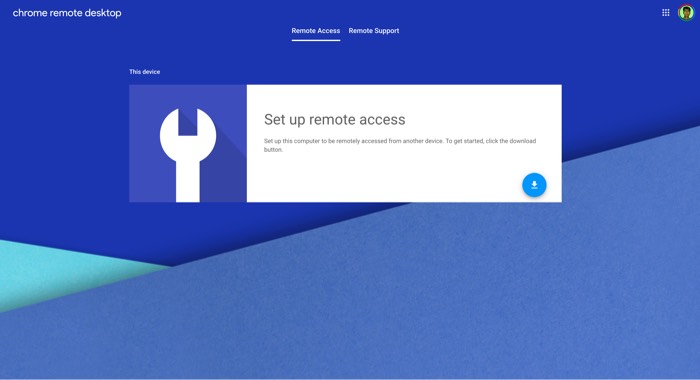
Chrome Remote Desktop is among the most popular Remote Desktop apps for Mac. It was earlier available only as a Chrome extension. However, now it also has a version of the Chrome Desktop app that you can add to your Mac in just one click. It shows in your Launchpad and is easy plus quick to work on.
Apart from your macOS device, you can use Chrome Remote Desktop as an iOS app. Overall, it is effortless to set up your work computer or laptop to be remotely accessed by installing Chrome Remote Desktop software. We started the list with a free item and are ending it with this, which is also free. Give it a shot.
Price: Free
That’s all, folks!
As explained above, there are quite a few good remote desktop apps for Mac that let you access and control other systems. These tools are essential for customer service, team collaboration, and more. Each app offers some distinct features that can suit different types of business needs.
I hope this guide has helped point you towards making an informed choice. Let me know in the comments below if you have further questions.
You would like to read these posts as well: