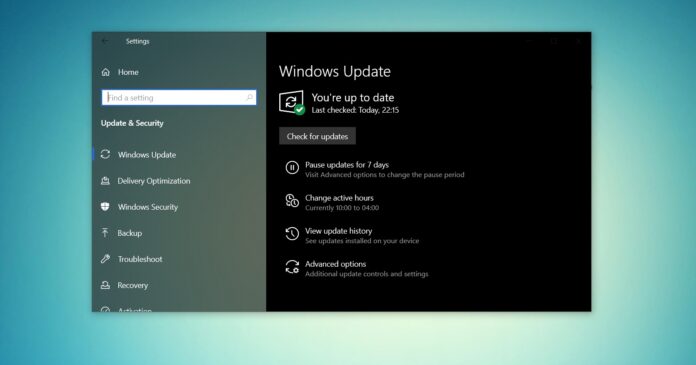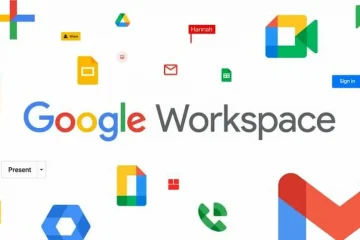Windows 10 May 2021 Update ISO images are now available for download via Microsoft’s website, which many users can now get the update with just one tap.
Windows 10 May 2021 Update ISO images are available in two formats — 64-bits and 32-bits. Running 32-bit or 64-bit Windows makes a pretty big difference, so you need to be careful before downloading the files. To check the version and edition of Windows 10, open Settings > System > About.
Windows 10 version 21H1 update started rolling out to consumers worldwide on May 18 and it’s happening out in phases. This means only some are seeing it when they check for updates. However, users can download ISOs of Windows 10 May 2021 Update to update their devices immediately or perform a clean install.
To download ISO file for Windows 10 May 2021 Update (version 21H1) from Microsoft’s website, you’ve two options – Media Creation Tool or browser user agent trick. Microsoft’s download center is designed to offer Media Creation Tool when users attempt to download ISO on a Windows device, but there’s a trick to bypass the tool.
In this guide, we’ll highlight step-by-step instructions to download Windows 10 ISO files and apply the upgrade manually.
How to download Windows 10 May 2021 Update ISO
To download ISO images of Windows 10 May 2021 Update (21H1), use these steps:
- Open the default web browser. In this guide, we’re using Chromium (Chrome)
- In Chromium (Chrome, Edge, etc), click on the three dots menu (…).
- Click on More tools.
- Click on Developer Tools.
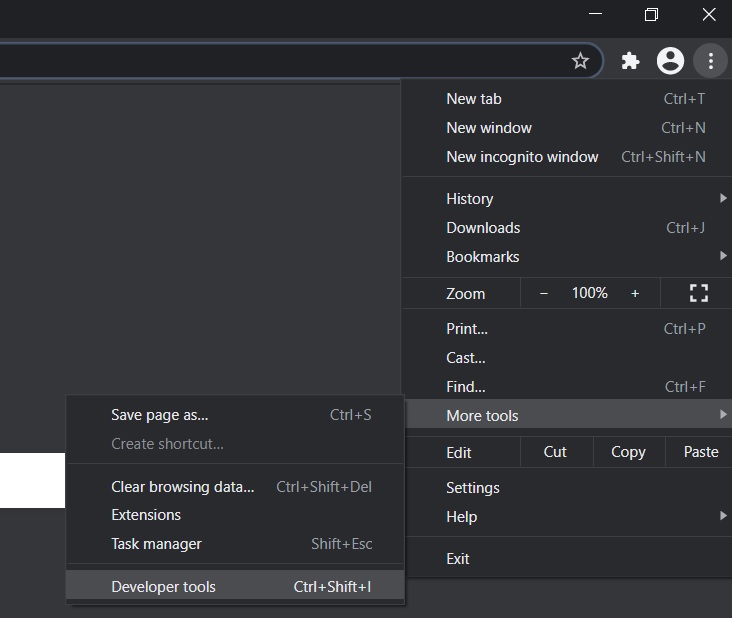
- This will open the developer window on the right side.
- Head to Microsoft’s download center with the developer window open.
- In the Developer window, click on the three dots menu (…).
- In Network Conditions pane, look for user agent.
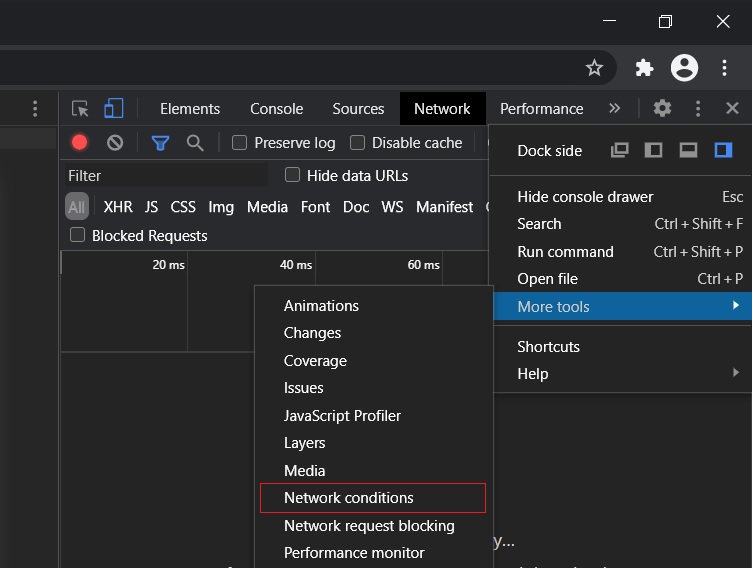
- Disable the automatic selection for user agent.
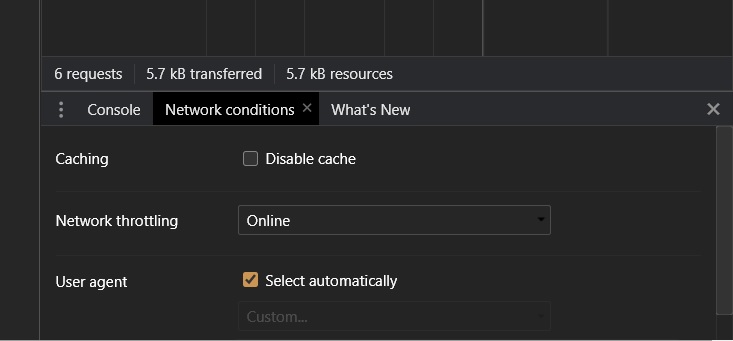
- Select mobile browser by clicking on “Custom…”.
- For example, you can select “Chrome iPad” or “Chrome Android”.
- When you select a mobile device or non-Windows device, Microsoft will let you grab the operating system ISO files.
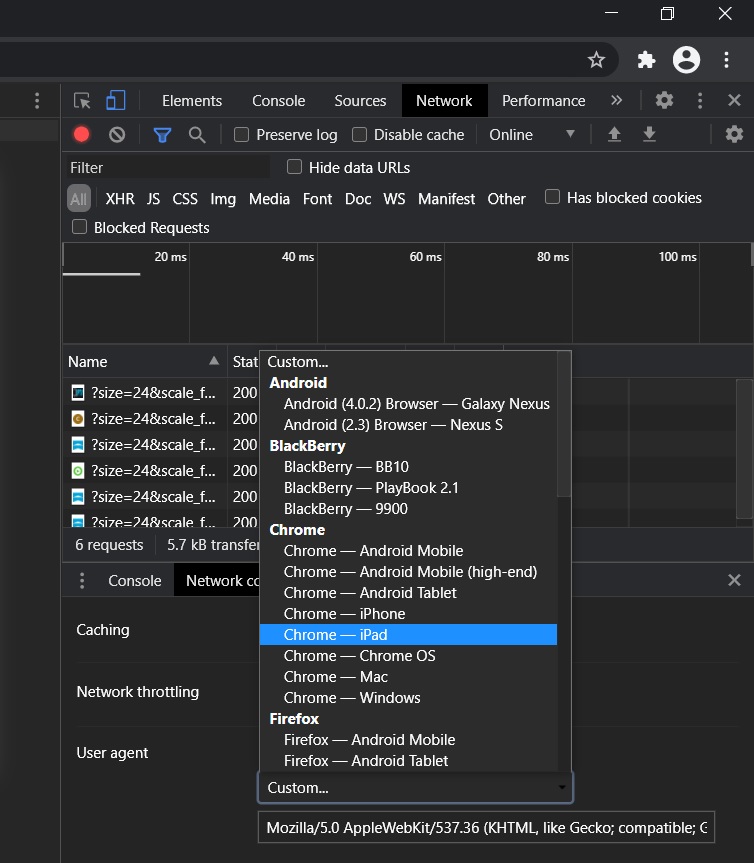
- Press CTRL + F5 to open the download center in your new user agent. Don’t close the developer window.
- If you followed the steps correctly, you’ll see the see “Download Windows 10 Disk Image (ISO File)” page.
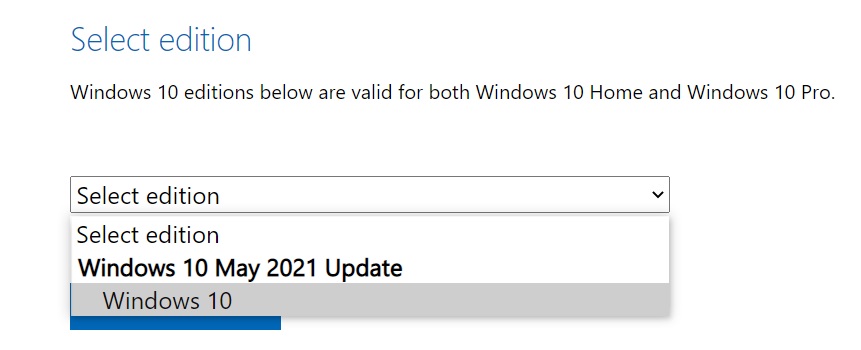
- Under ‘Select edition’, select ‘Windows 10 May 2021 Update’ .
- Confirm.
- Select 64-bit (make sure that you’re on the 64-bit version before selecting this option).
If you followed the steps correctly, the download of the media images will start and you can close the developer window.
How to use Windows 10 May 2021 Update ISO file
Windows 10 21H1 ISO files can be used in a variety of ways. If the Media Creation Tool and other programs are not working, you can use it to manually install the operating system’s latest update without losing files/apps.
Before getting started with the media file, you need to know how it works. An ISO image contains the installation files of Windows 10 with the latest cumulative and feature updates.
On Windows 10, there are a lot of tools to open these media files. However, you can also use File Explorer, which comes with built-in functionality to mount ISO natively without the need for extra third-party software.
To update your device to Windows 10 version 21H1 using ISO files, follow these steps:
- Open File Explorer.
- Browse to the Downloads folder where the ISO image is located.
- Double click the .ISO file to mount it.
- Once you complete these steps, you’ll see the Setup.exe file that can be used to perform the update.
- Open the Setup and agree to terms and conditions.
- Upgrade your PC while keeping the files and folders.
What is the size of the May 2021 Update?
In our tests, we observed that the size of the Windows 10 21H1 ISO is 5.8GB, which means it should not be downloaded on metered/limited data connection. If you’re using your phone, make sure that you’ve at least six gigabytes of bandwidth.
It’s also worth noting that the links will expire after 24 hours and the download won’t resume.
As always, you can skip the hassle of the media files and download/install Windows 10 May 2021 Update using Media Creation Tool or Update Assistant. This process is faster when you’re running on the October 2020 Update (version 20H2).